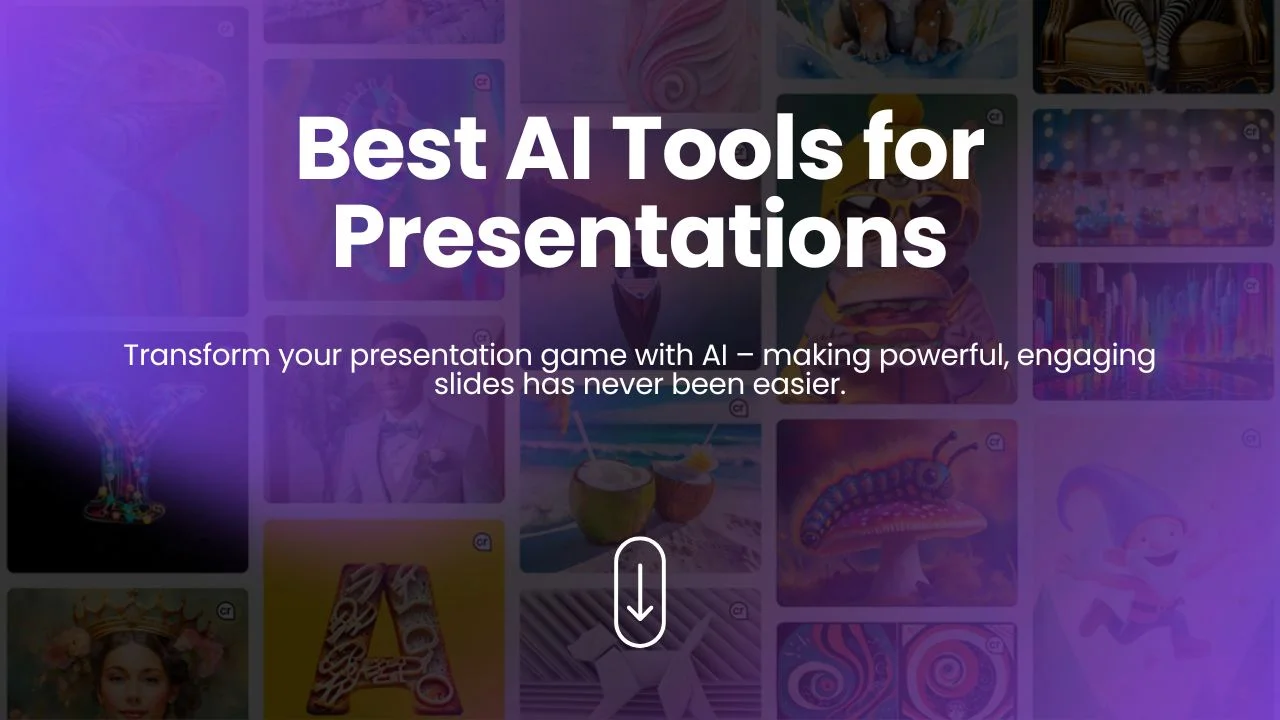
Creating engaging presentations has never been easier, thanks to the advancements in AI tools for presentations. These tools save time, enhance design, and help deliver content more effectively. In this blog, we’ll explore the top 10 AI tools for presentations, detailing their features, pros and cons, and pricing.
Creating a compelling presentation can often be a time-consuming and challenging process. However, with the rise of AI-powered presentation tools, you can now create professional and engaging slides quickly and easily. These tools offer automated design suggestions, content creation, and much more to enhance your presentation skills.
AI tools for presentations can be used in various ways to make the creation and delivery of your slides more efficient and effective. Here are some key benefits:
| Tool | Best For | Platforms | Free Plan |
|---|---|---|---|
| Beautiful.ai | Automated design | Web | Yes |
| Designs.ai | Comprehensive design suite | Web | Yes |
| Visme | Interactive presentations | Web, iOS, Android | Yes |
| Slidebean | AI-generated slides | Web | Yes |
| Haiku Deck | Simple and elegant slides | Web, iOS | Yes |
| Zoho Show | Collaboration | Web, iOS, Android | Yes |
| Microsoft PowerPoint Designer | Advanced design features | Windows, Mac, Web | No |
| Google Slides with AI Add-ons | Integration with Google Workspace | Web | Yes |
| Canva | Versatile design options | Web, iOS, Android | Yes |
| Prezi | Dynamic presentations | Web, iOS, Android | Yes |
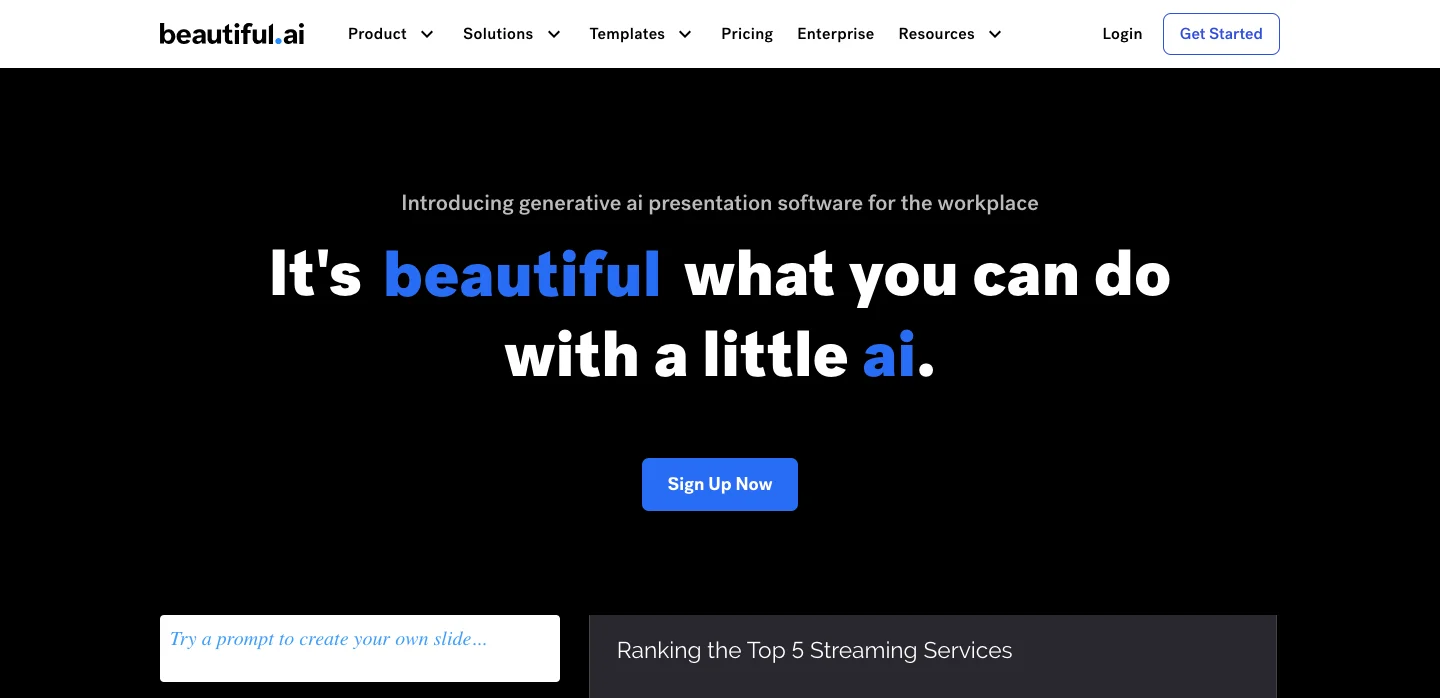
Beautiful.ai is a game-changer for anyone who wants to create stunning presentations without the hassle of traditional design tools. This AI-driven platform automatically designs your slides, ensuring they are not only aesthetically pleasing but also professionally formatted. Whether you’re a busy professional, a student, or someone who just wants to save time, Beautiful.ai takes the guesswork out of presentation design, making the process smooth and enjoyable.
Beautiful.ai offers a free plan that includes basic features, allowing you to create and share presentations with limited customization options. For more advanced features and greater customization, the Pro plan starts at $12 per month. This plan includes additional templates, premium design elements, and enhanced collaboration tools, making it a worthwhile investment for professionals who frequently create presentations.
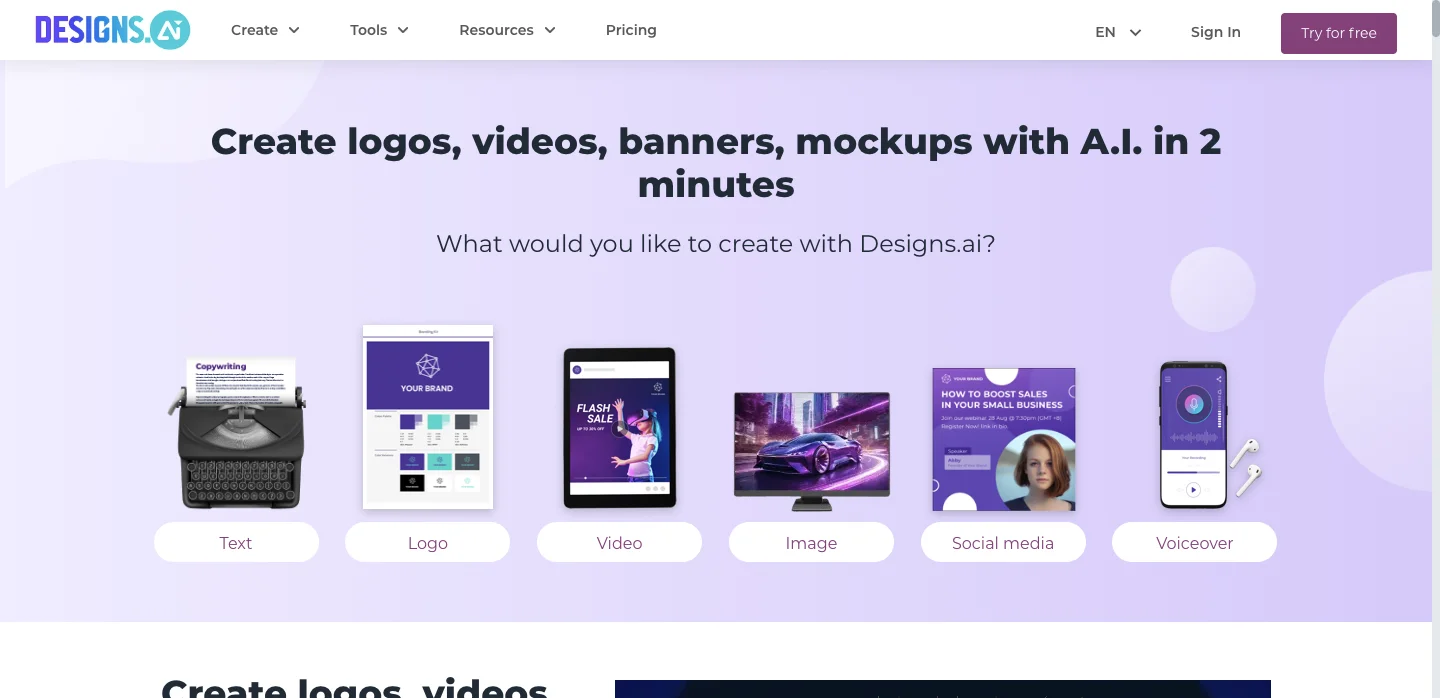
Designs.ai is a comprehensive and innovative platform that harnesses the power of artificial intelligence to revolutionize the way you create designs. Whether you’re a designer, marketer, entrepreneur, or small business owner, Designs.ai offers a suite of tools that simplify the design process, making it accessible to everyone. The platform integrates multiple design functions, allowing users to create stunning visuals, logos, videos, and presentations with ease and efficiency.
Designs.ai provides a free plan that includes access to basic features, making it a great starting point for users new to the platform. For more advanced capabilities, such as access to premium templates and additional design tools, the premium plans start at $29 per month. These plans are designed to provide greater flexibility and access to more comprehensive features, catering to the needs of professional designers and businesses.
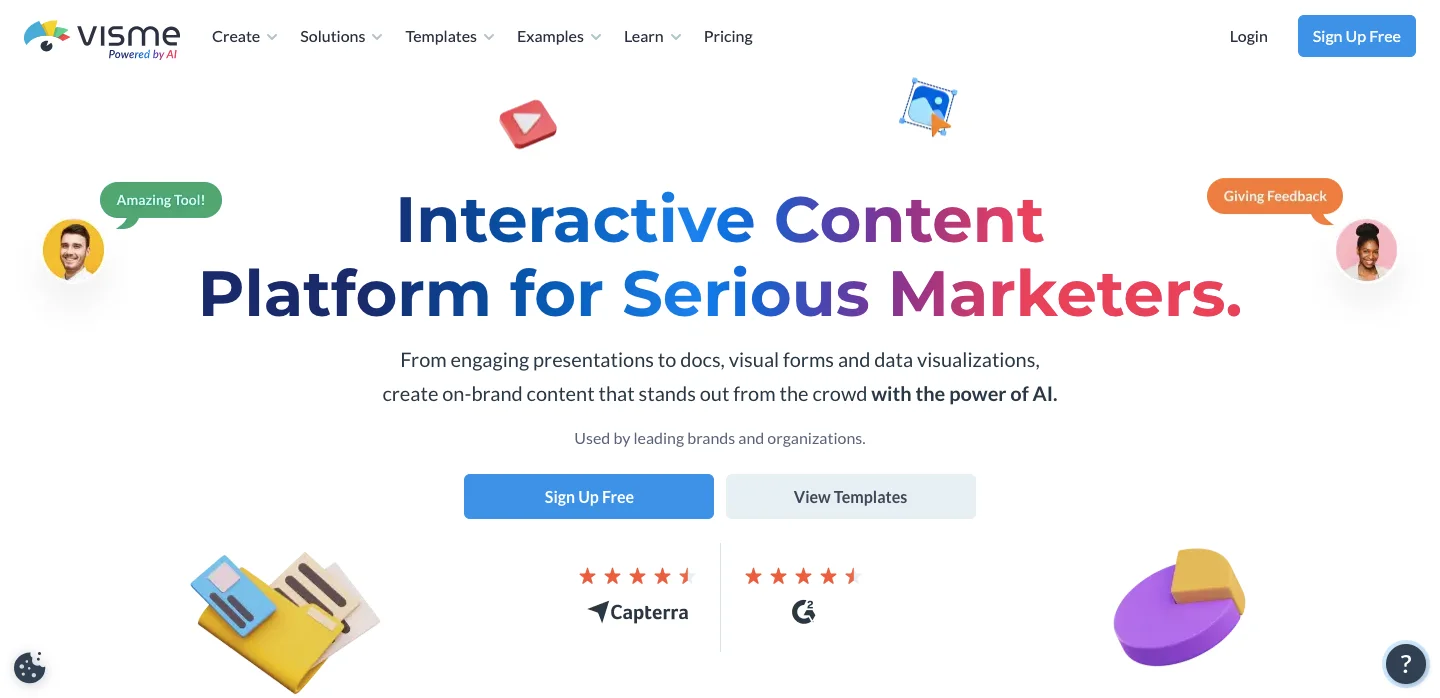
Visme is an all-encompassing design tool that empowers users to create visually engaging presentations, infographics, reports, and other visual content. Tailored for both novices and seasoned designers, Visme combines ease of use with robust features, making it a popular choice for individuals and businesses alike. Whether you’re preparing a pitch, a report, or an educational presentation, Visme provides the tools you need to craft compelling visuals that effectively communicate your message.
Visme offers a free plan, which includes access to basic features and templates, making it a good starting point for new users. For more advanced features, such as premium templates, additional design tools, and increased storage, the premium plans start at $15 per month. These plans are designed to provide additional flexibility and functionality, catering to the needs of professionals and businesses that require more comprehensive design capabilities.
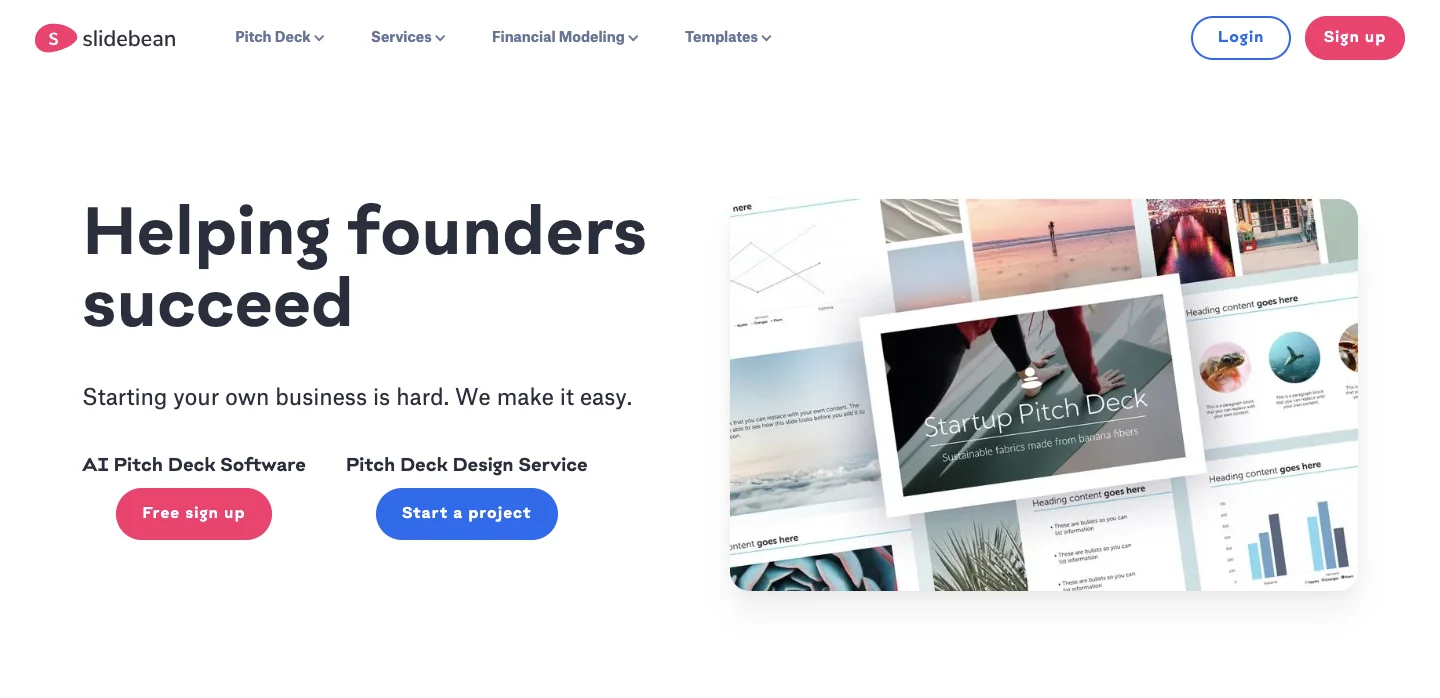
Slidebean is an innovative platform designed to revolutionize the way presentations are created and presented. By leveraging the power of artificial intelligence, Slidebean automates the design process, allowing users to focus purely on content creation. This tool is particularly beneficial for startups, entrepreneurs, and professionals who need to produce high-quality presentations quickly and efficiently. Slidebean’s AI-driven features simplify the design process, making it accessible even to those without a design background.
Slidebean offers a free plan that allows users to create and share presentations with basic features. For more advanced features, such as additional templates, analytics, and collaboration tools, the premium plans start at $8 per month. These plans are designed to provide greater flexibility and access to enhanced features, making Slidebean suitable for both individuals and businesses that need robust presentation capabilities.
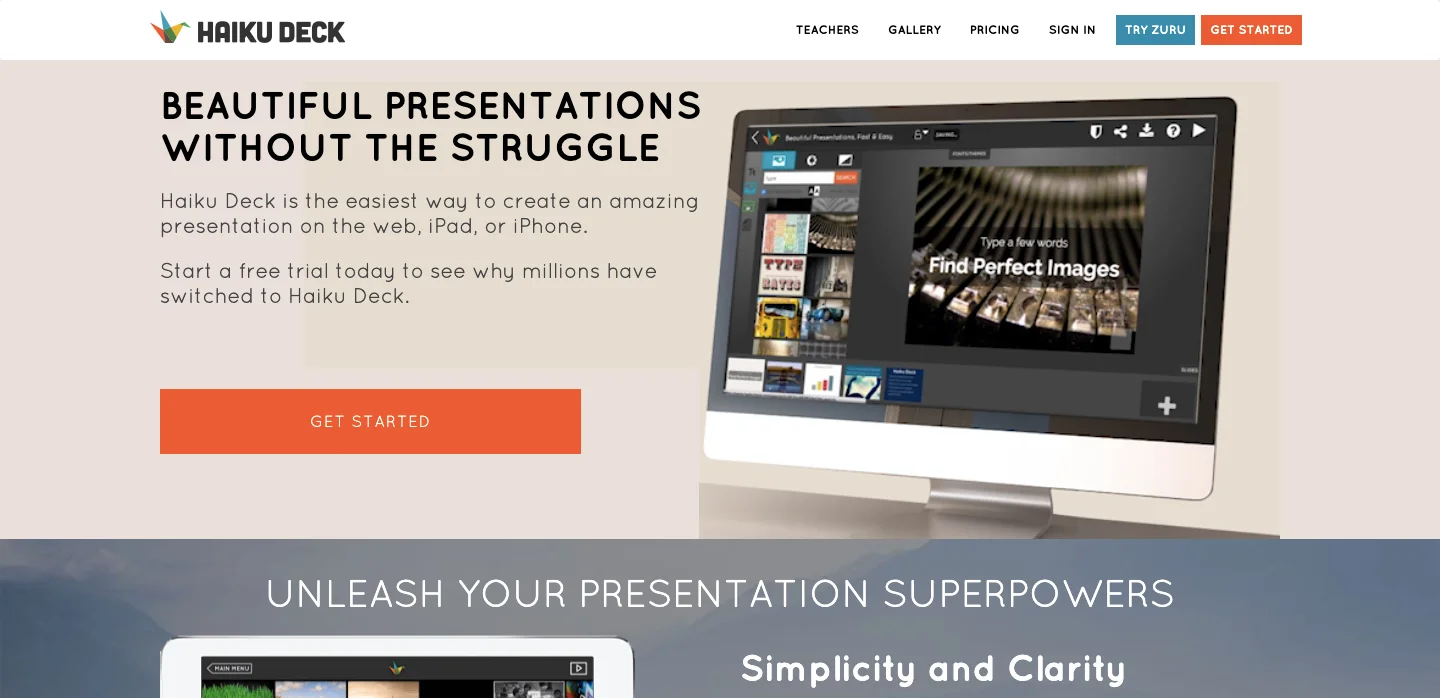
Haiku Deck is a streamlined and intuitive presentation tool designed to simplify the creation of visually stunning presentations. Emphasizing minimalism and aesthetics, Haiku Deck focuses on helping users produce clear and compelling slides with a beautiful, clean design. It’s ideal for educators, marketers, and professionals who want to create effective presentations quickly, without the complexity of more traditional design software.
Haiku Deck offers a free plan that includes basic features and a limited selection of templates. For users who require additional features such as more templates, custom branding, and additional storage, the Pro plan starts at $9.99 per month. The Pro plan provides enhanced capabilities for users who need more from their presentation tool.

Zoho Show is a versatile online presentation software that is part of the Zoho Suite, a comprehensive suite of online productivity tools. Zoho Show allows users to create, edit, and collaborate on presentations directly in the browser, making it an ideal choice for teams and individuals who need to work remotely or require real-time collaboration features. It combines ease of use with powerful features, making it suitable for business presentations, educational purposes, and personal projects.
Zoho Show is available as part of the Zoho Suite, which offers various plans depending on the number of users and the specific tools required. The basic plan, which includes access to Zoho Show and other Zoho applications, starts at a competitive price point, making it accessible for small businesses and individual users. More comprehensive plans that include additional features and integrations are available at higher price points.
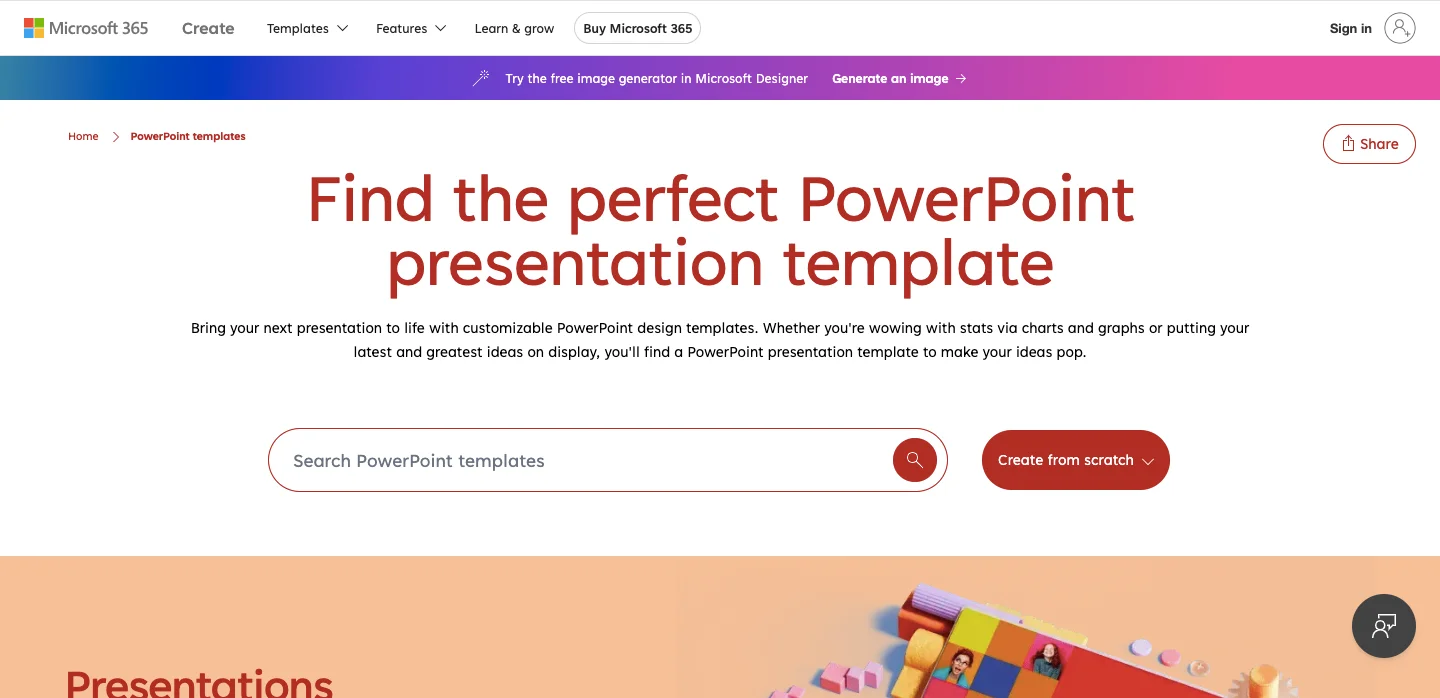
Microsoft PowerPoint Designer, often referred to simply as Designer, is an innovative tool integrated within Microsoft PowerPoint that uses advanced artificial intelligence to help users create visually appealing presentations effortlessly. This feature is designed to assist in enhancing the aesthetic quality of slides, making it an essential tool for anyone looking to produce professional presentations without deep design expertise. By offering tailored design suggestions based on the content you input, PowerPoint Designer transforms ordinary slides into visually engaging presentations.
PowerPoint and its Designer tool are included in Microsoft 365 subscriptions, which offer various plans tailored to different user needs, from individuals to large enterprises. These plans provide access to the latest versions of Office applications, including PowerPoint Designer, at competitive pricing, making it a valuable resource for enhancing presentation capabilities.
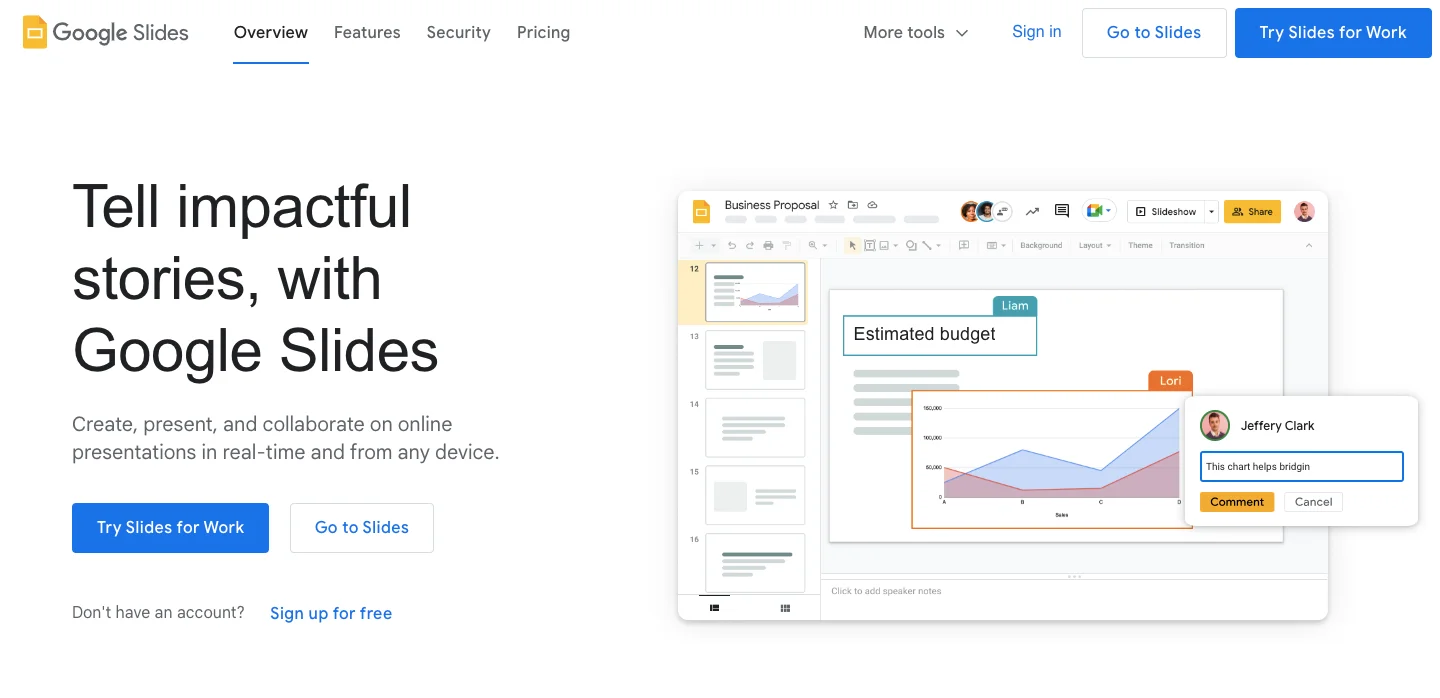
Google Slides, a part of the Google Workspace suite, is a popular presentation tool that allows users to create, edit, and share presentations online. With the integration of AI add-ons, Google Slides enhances its functionality by offering advanced features that improve design, content generation, and interactive elements. These AI-driven tools are designed to assist users in creating more engaging and visually appealing presentations, making it a valuable resource for educators, marketers, business professionals, and students.
Google Slides is available for free with a Google account, making it accessible to a wide range of users. For additional storage and premium features, Google Workspace offers several subscription plans, ranging from individual to business and enterprise levels, which include enhanced collaboration tools, advanced security features, and additional storage options.
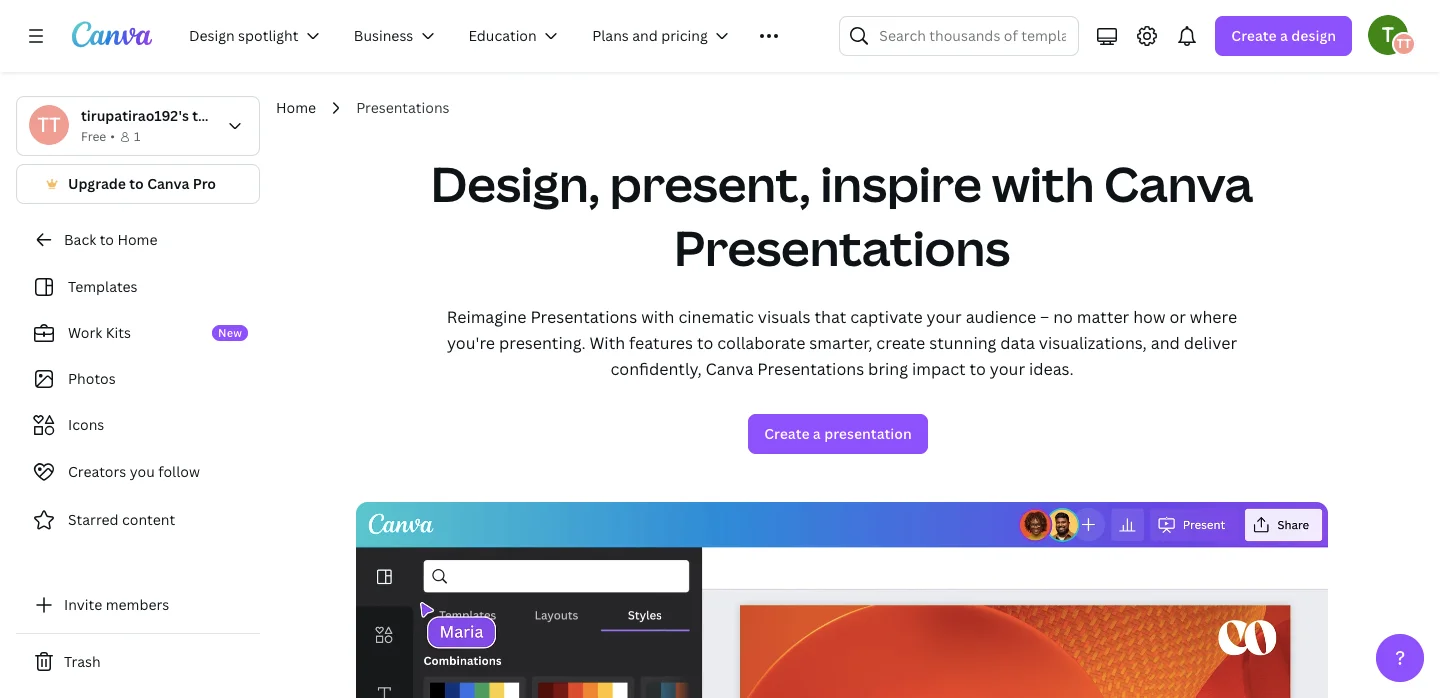
Description: Canva Presentation is a versatile and user-friendly online design tool that empowers users to create stunning presentations with ease. Known for its intuitive interface and extensive library of templates, Canva Presentation is widely used by educators, business professionals, marketers, and students to craft engaging visual content. Canva’s drag-and-drop functionality, combined with its wide range of customizable templates, makes it an ideal choice for users of all skill levels who want to create professional-quality presentations without the need for extensive design expertise.
Canva offers a free plan that provides access to basic features and templates, which is suitable for many users. For additional features, such as premium templates, advanced design tools, and additional storage, Canva Pro is available at a subscription cost. Canva Pro provides enhanced capabilities, making it a valuable tool for users who need more advanced design functionalities.

Prezi is a dynamic and visually captivating presentation software that offers a unique alternative to traditional slide-based presentation tools. Known for its zooming user interface, Prezi enables users to create presentations that are both visually engaging and interactive. This innovative platform is ideal for educators, business professionals, and anyone looking to create presentations that stand out. Prezi’s unique approach to presenting information helps to keep audiences engaged and facilitates a more interactive and memorable presentation experience.
Prezi offers several subscription plans, including a free basic plan that provides access to basic features and templates. For users who need more advanced capabilities, such as additional templates, offline access, and enhanced collaboration tools, Prezi offers Pro and Teams plans. These plans are designed to provide additional functionality and support for professional and team presentations.
Choosing the right AI tool for your presentations depends on your specific needs and preferences. Whether you’re looking for automated design, interactive elements, or collaboration features, there’s an AI-powered presentation tool that can help you create stunning and effective presentations. By leveraging these tools, you can save time, improve your design quality, and deliver your message more effectively.

AI tool that improves writing with smart paraphrasing, grammar checks & image generation.
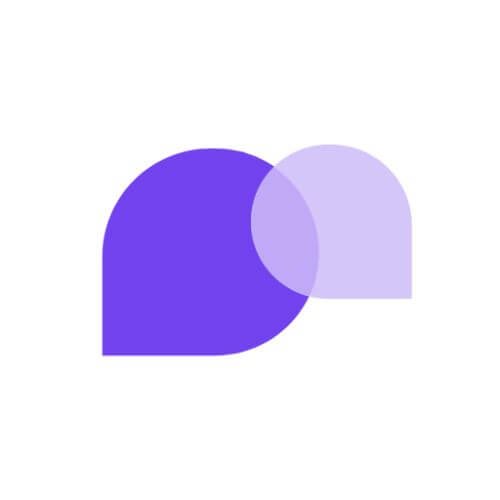
AI platform for managing healthcare workflows, notes, and patient collaboration.

AI tool organizes your inbox by automatically sorting emails and reducing clutter.